2FA Set-Up Instructions
If you are having any difficulties, please skip First Time Set-up and see Resetting 2FA below
For a printable version of these instructions click here 
Before You Start
What You'll Need:
- Access to a desktop or laptop computer
- An internet connection and a browser (for best results use Google Chrome or Firefox, some users have reported issues with Safari on Apple computers)
- A smartphone with access to the App store or the Google Play store
- Access to your email inbox on your laptop or desktop.
First Time Set-Up Instructions
Step 1. Download and install Google Authenticator
Click here for the full instructions on installation for both Android and iOS.
- On your phone open the Google Play Store (link to app on Android) or App Store (link to app on iOS).
- Search for Google Authenticator.
- Tap Install (Android) or Get (iOS) and wait for the download to complete
Step 2. Log In
- Go to the SBMS Homepage at www.sbms.org.au and login.
- Once you've logged in, the website will display a page with the title Secure Your Account with Two-Factor Authentication. If you scroll down you should see a QR Code. (If you do not see a QR code please Reset your 2FA)
Step 3. Set Up Your Google Authenticator Code
- Open the Google Authenticator app.
- If asked to Sign In select Use Authenticator without an account.
- In the app tap the + button and select Scan a QR code.
- If prompted on your phone grant the camera permissions to scan the QR code.
- Scan the QR code displayed on the SBMS website on your laptop (if there is no QR code
- The account will now be added to the Google Authenticator app, displaying a six-digit verification code that refreshes every 30 seconds.
Step 4. Verify and Complete the Setup
- On your laptop or desktop return to the page displaying the QR Code.
- Enter the 6-digit code from your Google Authenticator app.
- Click on the Submit button to verify.
- If successful, you will be directed to the page below.
Step 5. Complete Website Login
- Log into the website by scrolling up and clicking on the Client & Member Login button at the top of the page.
- Enter the 6-digit code from your Google Authenticator app into the Verify your Identity page.
- Click the Submit button to log in.
- If successful, you will be logged in to your account.
Resetting Two-Factor Authentication (2FA)
If you need to reset your 2FA setup (e.g., switching devices or lost access), the old entry from Google Authenticator needs to be removed first. Follow these steps to remove the old entry from Google Authenticator and set up 2FA again.
Step 1. Login to your SBMS account
- Login to your SBMS account from the SBMS website https://www.sbms.org.au
- Once you've logged in, Click on the Reset Two-Factor Authentication link
- Enter your email and click Email 2FA Reset Link
Step 2. 2FA Reset Email
- On your laptop or desktop check your email for the 7-digit verification code and reset link.
- Copy the 7-digit email verification code and click on the 2FA reset link.
- Enter the 7-digit verification code on the Enter Verification Code page.
- Once you’ve entered the code click the Submit button.
Step 3. Remove the Existing Account from the Authenticator app
- Open Google Authenticator on your device.
- Find the account you need to remove.
- Swipe right on the entry.
- Click on the rubbish bin icon and select Remove account.
Step 4. Set Up Your Google Authenticator Code
- In the Google Authenticator app tap the + button in the bottom right corner.
- Select Scan a QR Code.
- If prompted, grant the camera permissions to scan the QR code.
- Scan the QR code displayed on the website.
- The account will now be added to the Google Authenticator app, displaying a 6-digit verification code that refreshes every 30 seconds.
Step 5. Verify and Complete the Setup
- On your desktop or laptop return to the page 'Secure Your Account with Two-Factor Authentication.'
- Enter the 6-digit code from Google Authenticator.
- Click the Submit button to verify.
- If successful, you will see a message saying "Two Factor Authentication Reset Successful!".
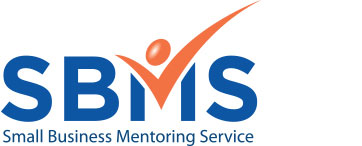
.png)